Facebook News Feed is Not Showing Older Posts
Facebook might not have its 'boom' right now but it is still one of the most used social media applications in the world. Since Facebook currently owns Instagram and WhatsApp, it has a lot of platforms at its disposal to make the user experience even more interactive and enjoyable.
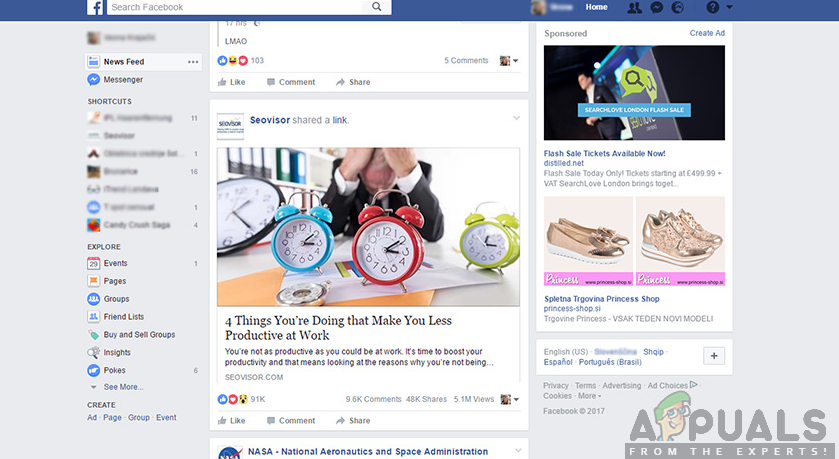
Despite the giant doing everything it can to make the application and platform more streamlined, we came across several different cases where users reported that their news feed was not working. There are several different variations of the error including the following:
- The news feed doesn't work at all.
- The news feed keeps loading old data again and again in an endless loop.
- The 'most recent' feature of the news feed keeps displaying data which is day(s) old.
In this article, we report our findings as to why this issue occurs on the mobile application as well as in the web platform. Even though your situation might not correspond to the above-given reasons, the solutions given below will apply to you nonetheless.
Try to start with the first solution and work your way down. We have ordered all the solutions according to the level of usefulness and complexity.
What causes Facebook News Feed not to Work/Update?
After compiling all the user reports we got with our investigations, we came up with a list of reasons as to why this issue occurs. Some of the causes as to why Facebook news feed refuses to work/update are but not limited to:
- Slow internet connection: Facebook has upped its data usage over time. In the past, only minimal data was required for it to work but recently, we noticed that a steady and fast internet connection is required. If you have a slow connection, the news feed might not work for you.
- Facebook is down: Facebook has a lot of downtimes. This can be said for both, the mobile and desktop platform. The backend service of Facebook is the same so if it is undergoing maintenance or is down due to any reason, then both platforms get affected.
- Wrong preferences: You might not have noticed but Facebook has the option to set preferences for your news feed. They can be popular posts or most recent posts posted by users or pages. If you are looking for the most recent posts but the setting is of popular, you will not get the expected results.
- Bad application data: There are numerous instances where Facebook's application gets bad application data or gets its installation files corrupt. When this happens, the application might not behave as expected and cause issues.
- Update available: Facebook constantly monitors its applications and if a bug or a technical issue arises, it releases an update as soon as possible. If you are holding back from performing any updates, we recommend that you do as soon as possible.
- Date and time: Facebook works by taking your time as a parameter. If you have an incorrect time set (whether on PC or the mobile application), the application will get confused since the time will not be checking out with your geographical location. Here updating the time fixes the problem.
- Hardware bottlenecks: Facebook is available on Lite version as well for smartphones which don't have enough juice to power up the main application. If you have an older smartphone, we recommend that you use the Lite application.
Before we move on to the solutions, make sure that you have your credentials at hand as you will be required to log in again. Furthermore, if you have two-factor authentication, you should have your phone with you as well.
Solution 1: Checking News Feed Preferences
Facebook has news feed preferences which allow you to decide what you see in your news feed page. These preferences have 2 main options namely Top stories and Recent. By default, Top stories are selected and if you want to see most recent stories, you would need to change the preferences manually.
Furthermore, there are also other options available where you can decide which feeds you want to see first and which to ignore till the end. Facebook provides loads of customization but they are usually unknown to the user. In this solution, we will go through the methods on how to change your Newsfeed preferences.
For the web browser, follow the steps below:
- Navigate to the main page of Facebook. Now locate the News Feed title present at the left side of the screen. Click on the three dots.
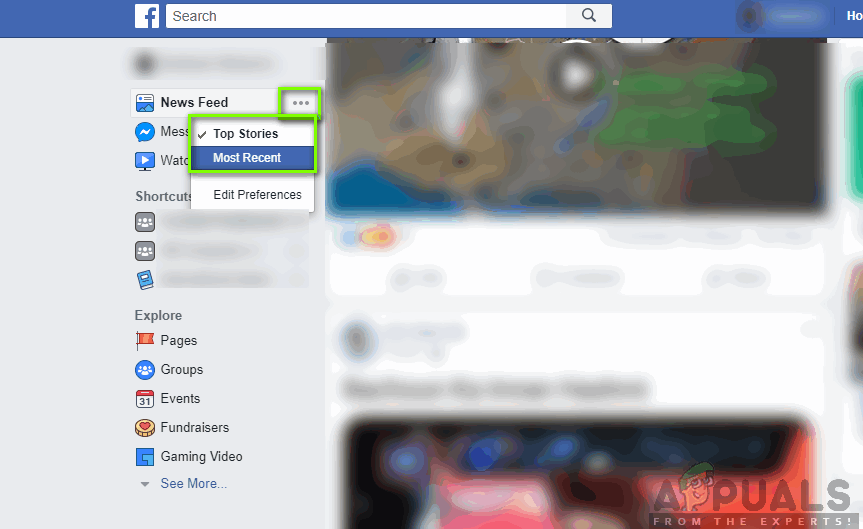
Opening News Feed Preferences - A drop-down will appear. Here you can choose which type of news feed do you require i.e. Top Stories or Most Recent.
In case you want to edit more preferences, click on the button of Edit preferences. A window like the one below will come forward. From here you can further customize your news feed and set any priorities for content to be displayed.
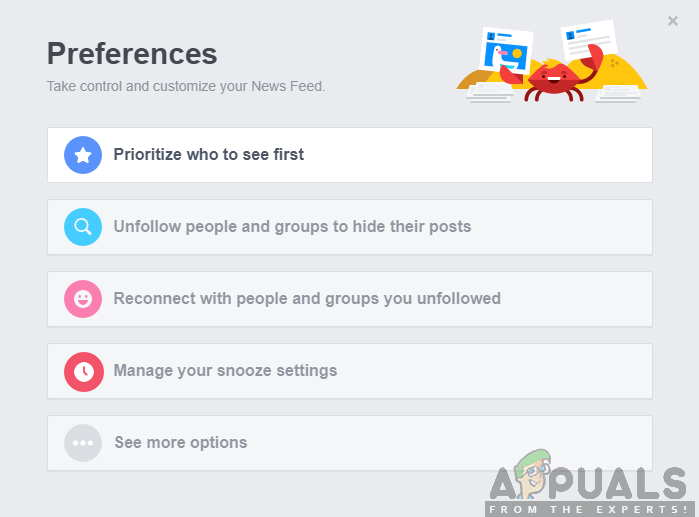
After you are done with, restart your application/browser and launch Facebook again. Check if the issue persists.
In case of Android devices, you can click on the stacks (menu) icon present at the left-most side of the screen and click on See More.
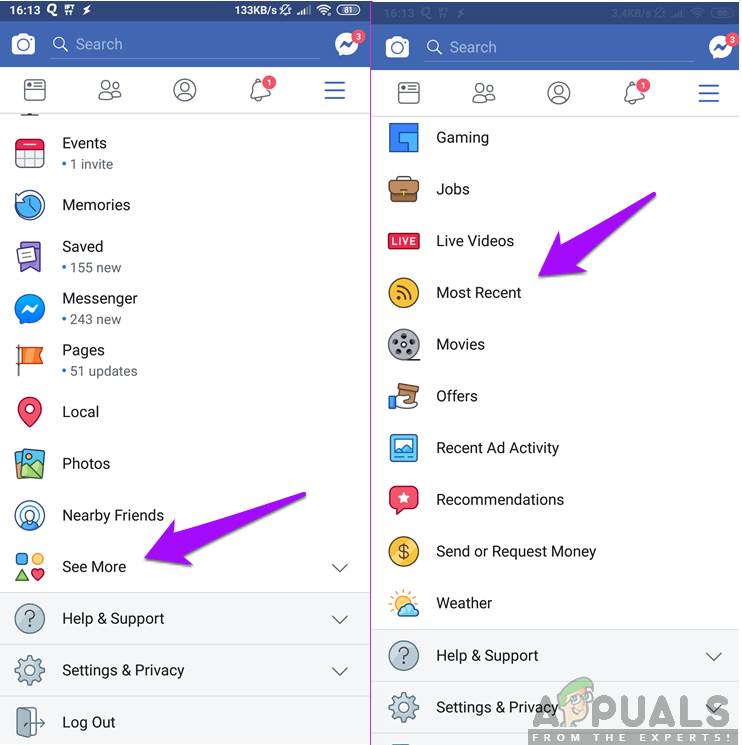
Now you can select Most Recent for most recent feeds to show up in your application.
Solution 2: Checking your Internet Connection
If the internet connection of your network isn't up to the mark, you will have issues connecting to Facebook whether you are using the website or the mobile application. This is one of the leading causes as to why users have issues refreshing or fetching their news feeds.
You should ensure that you don't have a limited internet connection and are not using data from organizations/public places. These networks usually have limited access for applications such as Facebook or Instagram. You should switch to mobile data or change your network before you try other solutions listed down below.
Solution 3: Checking for Facebook Downtime
We received numerous reports where Facebook was down due to either technical difficulties or fixing of bugs etc. Facebook has a lot of downtimes and is notorious for this in the social media community. If this is the case, it means that there is a problem at the backend servers (not at your end).
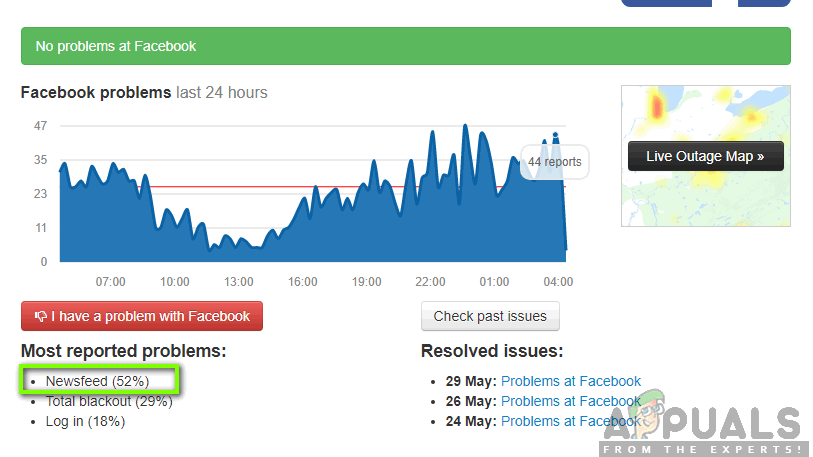
You can make sure that you aren't the only one experiencing the problem by navigating to DownDetector and checking the status there. If you see a large spike, it means that other people are also experiencing the problem and there is nothing you can do. You can also check out other forums such as Reddit and see other people's issues to relate whether this is a global or a specific geographical issue.
Solution 4: Clearing Application Data (For Android)
Like all other applications in Android, Facebook also has data stored locally in your storage which contains all the passwords, preferences, usernames, cached data and much more. The storage is usually divided into two parts i.e. Application data and Cache Data. First, you can try clearing Cache data and after restarting your phone, check if the issue is resolved. If it isn't, you can clear the application data as well and see if it works for you. Data corruption is very common in the Android platform so there is nothing to worry about.
Note: You would have to re-enter your credentials in order to log into the application again.
- Open the Settings application and click on Apps.
- Locate Facebook from the list. Now click on Storage.
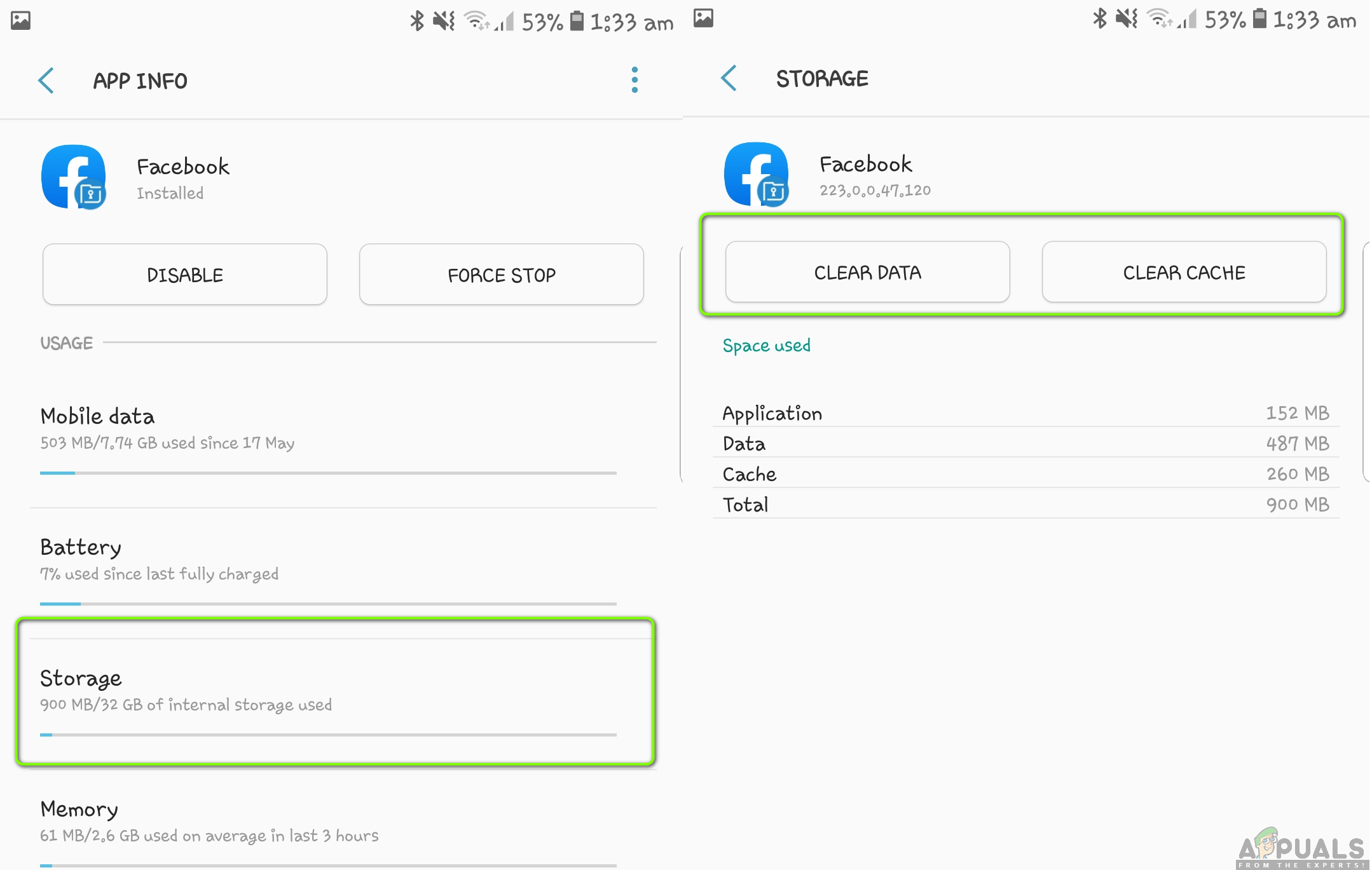
Clearing Facebook Cache and Data - Now you will be given two options i.e. Clear Data and Clear Cache. Click both of the options.
- Now launch the Facebook application again and check if the issue is resolved.
Solution 5: Installing the Latest version of Facebook
Facebook releases frequent updates every now and then to ensure that the applications stay up to date with the Android OS as well as to fix all the bugs. If you are by any means avoiding the update to Facebook, it is recommended to make it your top priority to update the application.
For Android Users:
In Android, you have to navigate to PlayStore and update the Facebook application in the list of Update tab.
- Open the Play Store on your Android Device. Now slide the screen towards the right from the left side and a new taskbar will show up. Click My apps and games.
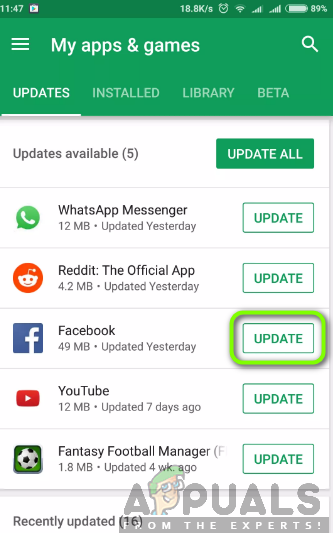
Updating Facebook to the Latest Version - Now navigate to the tab of Updates. Now search for Facebook and in front of it, click the Update
After the application is updated successfully, restart your phone and launch Facebook. Now check if the issue is resolved.
For iPhone/iPad Users:
For iOS devices, we will navigate to AppStore and update the application using an update tab which is similar to Android.
- Open the App Store application on your iDevice.
- Now select the Update button present at the bottom-right side of the screen.
- Now locate Facebook at the list. If it is present, there will be an update available. Click on Update.
After installing the update, restart your application and check if the issue is resolved.
Solution 6: Checking your Time and Date Settings
Almost every mobile application makes use of the local time in your mobile phone to work properly; it takes timestamps according to your geographic location and if the local and geographic times don't match, you will not be able to load the feeds properly. In some cases, you will not be able to post as well.
In this solution, we will check the time settings for both the mobile application and your PC.
Ensuring correct time in PC
In these steps, we will navigate to the Date and Time settings in your PC and make sure that the correct time is set.
- Right-click on the time present at the bottom-right side of your screen and click on Adjust date/time.
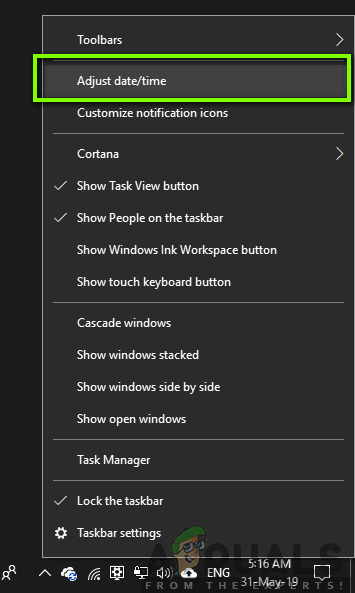
Adjusting date/time - If the options 'Set time automatically' and 'Set time zone automatically' are not checked, enable them and let the computer decide the time zone for you.
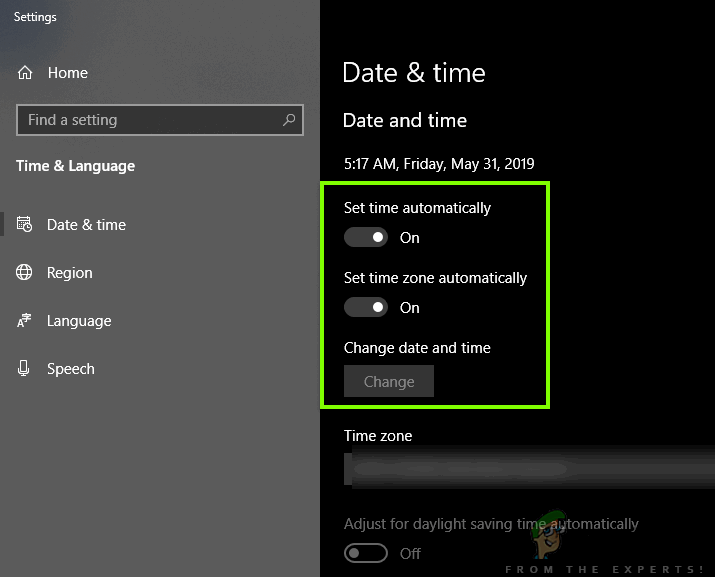
Setting Time Zone to Automatic
If both the options are checked and you are still having incorrect time, you can click on Change and then manually set the correct time according to your location.
Ensuring correct time in Android
In Android devices, time is usually set automatically with the help of your sim card. If you are still experiencing issues, follow the steps to set it manually.
- Open the Settings application and search for Date and Time.
- Once the new menu is opened, you can disable Automatic date and time if it is checked and you are having incorrect time. Then new options will pop up where you can easily set the correct time and date according to the time zone.
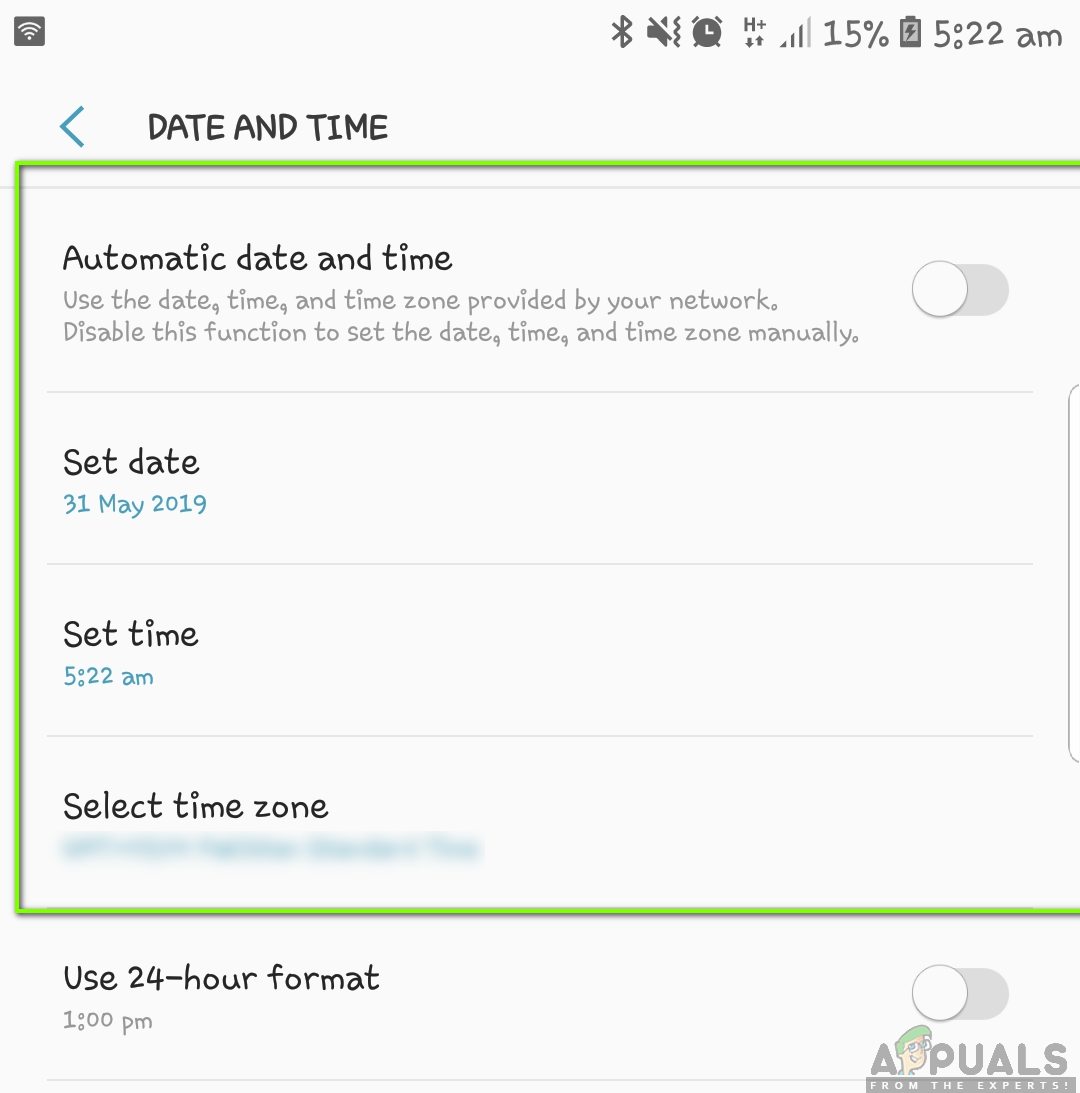
Changing Time in Android
If automatic date and time are not enabled, try enabling them and check if the issue is resolved. Don't forget to restart your smartphone before checking.
Solution 7: Using Alternatives for Outdated Smartphones
If you have an outdated smartphone in which you are using Facebook, chances are that the news feed loads up extremely slow and the entire application gets laggy. This is known to be a problem since the main Facebook application requires good processing as well as intensive storage requirements.
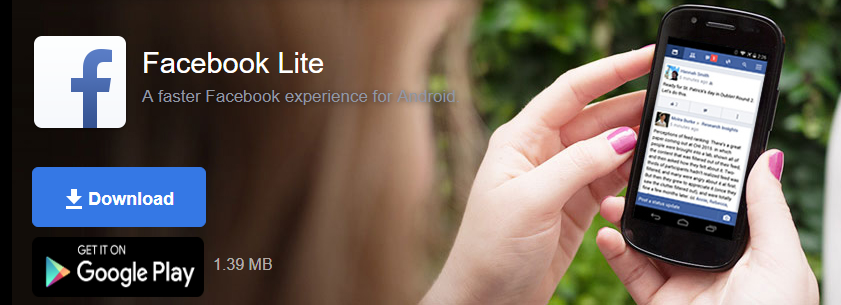
Here you can use the alternative of Facebook Lite. This version of Facebook uses a lot less data and loads extremely fast. Just download the application from PlayStore and after entering your credentials, check if the news feed issue is resolved for good without any shortcomings.
Solution 8: Changing Zoom to 100% in Browser
Another bizarre issue which we came across was where the zoom of the screen in your PC's browser affected the loading of the news feed. This seems like a bug which was probably solved by Facebook engineers but we received recent reports that this was the case.
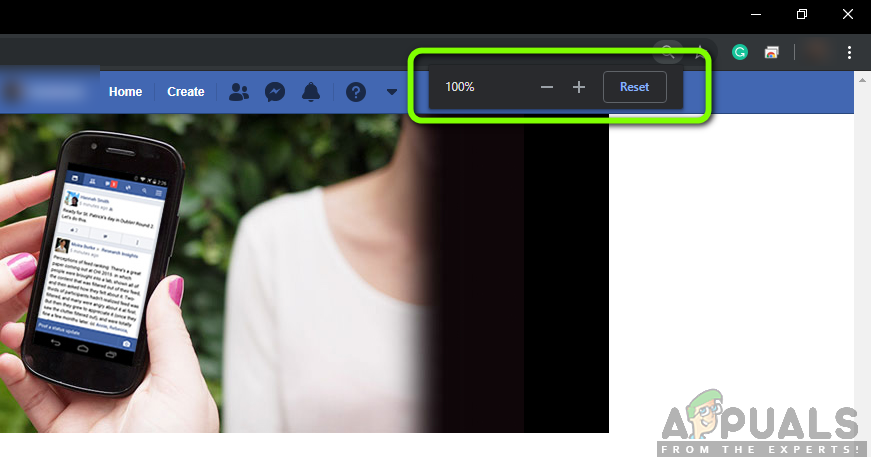
To fix this issue, simply navigate to the Facebook page and then press Ctrl and wheel the mouse down to reduce the percentage of the screen. After the browser screen is at 100%, refresh Facebook and check if you can load the feeds properly without any issues whatsoever.
Additional fixes:
If all the above methods don't work, you can try to follow the following remedies and see if they do the trick for you.
- Try launching Facebook in your Android browser or navigate to m. facebook.com.
- Launch Facebook in another mobile device or computer and see if the issue persists there.
- Use Android simulator BlueStacks and install an older version of Facebook in it. In numerous cases, this works if the latest version of Facebook is causing issues.
- Ensure that you have enough storage and RAM in your mobile devices.
Source: https://appuals.com/how-to-fix-facebook-news-feed-not-working/
0 Response to "Facebook News Feed is Not Showing Older Posts"
Postar um comentário